Participants menu
This menu provides a comprehensive list of all participants in the Photo Job. It can be accessed by clicking on the Participants button in the right column within a Photo Job. Detailed information is displayed in a table as follows:
Date: Displays the date the participant was registered.
Participant: Indicates the participant’s name.
Full name: Displays the full name of the person who register the participant, which corresponds to the customer
Gallery: Indicates the group to which the participant has registered. It is associated with a gallery. Clicking on it will open the corresponding group.
Galleries (QR code): Indicates the QR code related to the specific gallery in which the participant is registered. Clicking on it will open the corresponding gallery.
E-mail: Displays the customer’s email address associated with the participant.
Street: Displays the customer’s address, if specified.
ZIP code: Displays the postcode entered by the customer, if specified.
City: Displays the customer’s city, if specified.
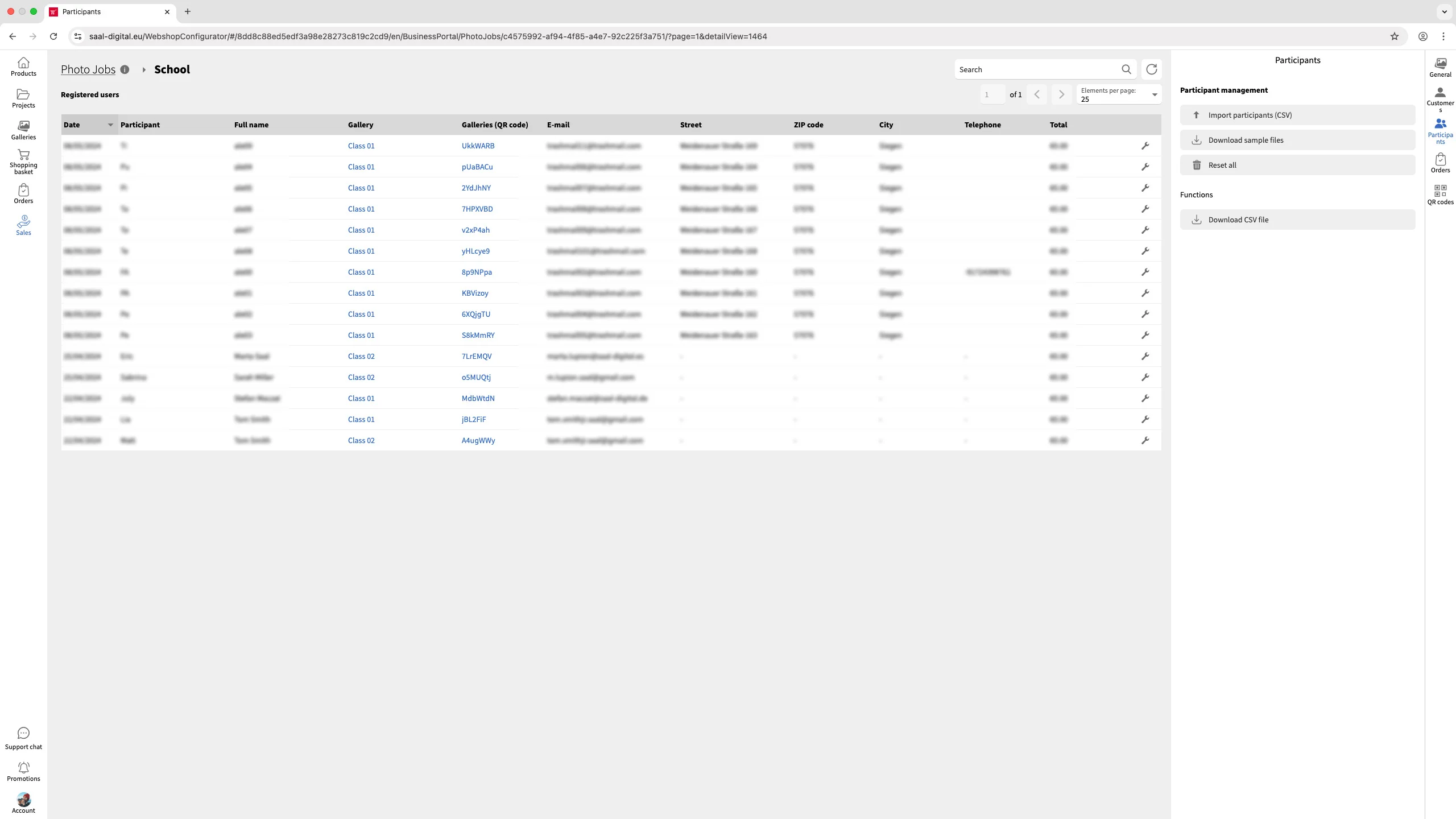
On the right column you will find the functions as follows:
Import participants (CSV): Allows you to import a CSV file with all participant data. For more information read the Import via CSV article.
Download sample files: Download a CSV file as an example.
Reset all: Deletes all participants and their data. Note that this action is irreversible.
Download CSV file: Allows you to download a CSV file containing all the registered contacts.
Note that, when accessing the Participant menu within a group inside a Photo Job, only participants of that group will be shown.
Modify Participant Data
Clicking the wrench icon next to a participant opens the edit menu with all their information. Here, you can update existing details, add additional information, or even change the group if needed. Remember to click Save after making any changes.

















